-
100% Practical Training
-
Hands
On
Training -
100%
Job
Gurantee
External Tables |
+91-9080125737 |
External Tables
External Tables let you query data in a flat file as though the file were an Oracle table. In 9i, only read operations were permitted; in 10g, you can also write out data to an external table, although you can't write to an existing table.
While external tables can be queried, they're not usable in many ways regular Oracle tables are. You cannot perform any DML operations on external tables other than table creation; one consequence is that you can't create an index on an external table. External tables are largely used as a convenient way of moving data into and out of the database.
Oracle uses SQL*Loader functionality, through the ORACLE_LOADER access driver to move data from the flat file into the database; it uses a Data Pump access driver to move data out of the db into a file in an Oracle-proprietary format, and back into the database from files of that format. While there are some behaviour differences and restrictions, you can think of external tables as a convenient, SQL-based way to use SQL*Loader and Data Pump functionality.
For example, suppose that you receive a daily .csv report from another department. Instead of writing a SQL*Loader script to import each day's .csv file into your database, you can simply create an external table and write an "insert ... select" SQL query to insert the data directly into your tables. Place the day's CSV file in the location specified in the external table definition, run the query, and you're done.
Creating an external table
Since an external table's data is in the operating system, its data file needs to be in a place Oracle can access it. So the first step is to create a directory and grant access to it.
First create the directory in the operating system, or choose an existing directory. It must be a real directory, not a symlink. Make sure that the OS user that the Oracle binaries run as has read-write access to this directory. Note: Be sure not to use a directory you should be keeping secure, such as an Oracle datafile, program, log or configuration file directory. And if the data you'll be putting there is sensitive, make sure that other OS users don't have permissions on this directory.
$ cd /oracle/feeds/ $ mkdir xtern $ mkdir xtern/mySID $ mkdir xtern/mySID/data $ ls -l /oracle/feeds/xtern/mySID total 8 drwx------ 2 oracle oinstall 4096 Mar 1 17:05 data
Put the external table's data file in the data directory. In this example, I'll use the following CSV file:
employee_report.csv:
001,Hutt,Jabba,896743856,jabba@thecompany.com,18 002,Simpson,Homer,382947382,homer@thecompany.com,20 003,Kent,Clark,082736194,superman@thecompany.com,5 004,Kid,Billy,928743627,billythkid@thecompany.com,9 005,Stranger,Perfect,389209831,nobody@thecompany.com,23 006,Zoidberg,Dr,094510283,crustacean@thecompany.com,1
You must actually move or copy the file to the data directory; symlinks won't cut it. Again, make sure that if the data is sensitive, only the Oracle user can read or write to it.
The next step is to create this directories in Oracle, and grant read/write access on it to the Oracle user who will be creating the external table. When you create the directory, be sure to use the directory's full path, and don't include any symlinks in the path -- use the actual full path.
SQL> connect sys as sysdba Enter password: Connected. SQL> create or replace directory xtern_data_dir 2 as '/oracle/feeds/xtern/mySID/data'; Directory created. SQL> grant read,write on directory xtern_data_dir to bulk_load; Grant succeeded.
The last step is to create the table. The CREATE TABLE statement for an external table has two parts. The first part, like a normal CREATE TABLE, has the table name and field specs. This is followed by a block of syntax specific to external tables, which lets you tell Oracle how to interpret the data in the external file.
SQL> connect bulkload
Enter password:
Connected.
SQL> create table xtern_empl_rpt
2 ( empl_id varchar2(3),
3 last_name varchar2(50),
4 first_name varchar2(50),
5 ssn varchar2(9),
6 email_addr varchar2(100),
7 years_of_service number(2,0)
8 )
9 organization external
10 ( default directory xtern_data_dir
11 access parameters
12 ( records delimited by newline
13 fields terminated by ','
14 )
15 location ('employee_report.csv')
16 );
Table created.
At this point, Oracle hasn't actually tried to load any data. It doesn't attempt to check the validity of many of the external-table-specific parameters you pass it. The CREATE TABLE statement will succeed even if the external data file you specify doesn't actually exist.
With the create table statement, you've created table metadata in the data dictionary and instructed Oracle how to direct the ORACLE_LOADER access driver to parse the data in the datafile. Now, kick off the load by accessing the table:
SQL> select * from xtern_empl_rpt ; EMP LAST_NAME FIRST_NAME SSN EMAIL_ADDR YEARS_OF_SERVICE --- ---------- ---------- --------- ------------------------------ ---------------- 001 Hutt Jabba 896743856 18 002 Simpson Homer 382947382 20 003 Kent Clark 082736194 5 004 Kid Billy 928743627 9 005 Stranger Perfect 389209831 23 006 Zoidberg Dr 094510283 1 6 rows selected.
Oracle used the ORACLE_LOADER driver to process the file, and just as with SQL*Loader, it's created a log file that you can inspect to see what just happened. The log file -- and the "bad" and "discard" files -- will have been written to the directory you specified as the "default directory" in your CREATE TABLE statement, and the file names default to tablename_ospid :
$ ls -l total 16 -rw-r--r-- 1 oracle oinstall 3652 Mar 1 19:41 XTERN_EMPL_RPT_26797.log -rw------- 1 oracle oinstall 313 Mar 1 18:34 employee_report.csv
If Oracle was unable to process the data given the access parameters you specified, you'll get an error on the command line and in the log file, and there will also be a bad and/or discard file. (Note: if you're copying and pasting data into your external data file, be sure not to put a newline after the last record, or SQL*Loader will expect a seventh record, and you'll get an error when you try to select from the external table.)
You may want to configure separate directories for the SQL*Loader output files -- the LOG file, the DISCARD file and the BAD file -- as well as for the external table data. You can lump all four in the same directory, as we did in the previous example, although it's a bad idea: a naming mishap could have you overwriting one external table's data file with another's bad file. I like to have one directory for data files, and one for log/bad/discard files:
$ cd xtern/mySID $ mkdir log $ ls -l total 16 drwx------ 2 oracle oinstall 4096 Mar 1 17:33 data drwx------ 2 oracle oinstall 4096 Mar 1 17:32 log
Again, these must be actual directories, not symlinks, and be sure to set the permissions appropriately. To eliminate the possibility of any naming mishap, you can grant READ access only on /.../data, and WRITE access only on /..../log, to the user creating the external tables.
You can use ALTER TABLE to change the access parameters without dropping and redefining the whole table:
SQL> alter table xtern_empl_rpt 2 access parameters 3 ( records delimited by newline 4 badfile xtern_log_dir:'xtern_empl_rpt.bad' 5 logfile xtern_log_dir:'xtern_empl_rpt.log' 6 discardfile xtern_log_dir:'xtern_empl_rpt.dsc' 7 fields terminated by ',' 8 ) ; Table altered.
Alternatively, you can set up the table so that no log, discard or bad files are generated. SELECTing data from the table will still fail if the maximum number of rejects is exceeded, just as in SQL*Loader. You can change the reject limit for an external table with an ALTER TABLE statement:
SQL> ALTER TABLE XTERN_EMPL_RPT SET REJECT_LIMIT 100;
Loading the data into your tables
Where external tables really shine are in the ease with which you can load their data into your tables. A particularly nice feature is that you can use any valid function that the current Oracle user has rights on to transform the raw data before loading it into your database tables. For example, suppose you had a function, get_bday_from_ssn (ssn in varchar2) that looked up an employee's birth date given their SSN. You can use that function to populate a BIRTH_DATE column in your local database table in the same step as you load the data into it.
SQL> create table empl_info as 2 (select empl_id, last_name, first_name, ssn, get_bday_from_ssn (ssn) birth_dt 3* from xtern_empl_rpt) SQL> / Table created. SQL> select * from empl_info ; EMP LAST_NAME FIRST_NAME SSN BIRTH_DT --- ---------- ---------- --------- ---------- 001 Hutt Jabba 896743856 03/11/1939 002 Simpson Homer 382947382 11/01/1967 003 Kent Clark 082736194 01/15/1925 004 Kid Billy 928743627 07/20/1954 005 Stranger Perfect 389209831 10/23/1980 006 Zoidberg Dr 094510283 04/04/2989 6 rows selected.
Unloading data into an external file...
Oracle 10g lets you create a new external table from data in your database, which goes into a flat file pushed from the database using the ORACLE_DATAPUMP access driver. This flat file is in an Oracle-proprietary format that can be read by DataPump. The syntax is similar to the CREATE TABLE... ORGANIZATION EXTERNAL above, but simpler -- since you can't specify the data format, you can specify very few access_parameters. The key difference is that you must specify the access driver, ORACLE_DATAPUMP, since the access driver defaults to ORACLE_LOADER.
SQL> create table export_empl_info
2 organization external
3 ( type oracle_datapump
4 default directory xtern_data_dir
5 location ('empl_info_rpt.dmp')
6* ) as select * from empl_info
SQL> /
Table created.
SQL> select * from export_empl_info ;
EMPL_ID LAST_NAME FIRST_NAME SSN BIRTH_DT
------- --------------- --------------- --------- ----------
001 Hutt Jabba 896743856 01/01/1979
002 Simpson Homer 382947382 01/01/1979
003 Kent Clark 082736194 01/01/1979
004 Kid Billy 928743627 01/01/1979
005 Stranger Perfect 389209831 01/01/1979
006 Zoidberg Dr 094510283 01/01/1979
6 rows selected.
... and back in again
You can now move the file you just created, empl_info_rpt.dmp, to another system and create an external table to read the data:
SQL> connect joe/some.where.else
Connected.
SQL> create table import_empl_info
2 ( empl_id varchar2(3),
3 last_name varchar2(50),
4 first_name varchar2(50),
5 ssn varchar2(9),
6 birth_dt date
7 )
8 organization external
9 ( type oracle_datapump
10 default directory xtern_data_dir
11 location ('empl_info_rpt.dmp')
12 ) ;
Table created.
SQL> select * from import_empl_info ;
EMPL_ID LAST_NAME FIRST_NAME SSN BIRTH_DT
------- --------------- --------------- --------- ----------
001 Hutt Jabba 896743856 01/01/1979
002 Simpson Homer 382947382 01/01/1979
003 Kent Clark 082736194 01/01/1979
004 Kid Billy 928743627 01/01/1979
005 Stranger Perfect 389209831 01/01/1979
006 Zoidberg Dr 094510283 01/01/1979
6 rows selected.
Conclusion
We've seen an introduction to loading and unloading data with external tables. External tables in 9i and 10g provide a convenient, seamless way to move data in and out of the database, integrating SQL*Loader and Data Pump functionality with the power, scriptability and ease of SQL statements. It's definitely worth considering external tables the next time you have a daily upload or download to arrange.

"I thought I knew Oracle SQL until I took this course. My company sent me here against my will. It was definitely worth and I found out how many things I was doing wrong. Karthik is awesome. but i got a lot inspired by you. I will keep in touch and will always try to learn from you as much as I can. Thanks once again Karthik"
Greens Technologys Overall Reviews
Greens Technologys Overall Reviews
 5
out of 5
based on 17,981 ratings.
17,981 user reviews.
5
out of 5
based on 17,981 ratings.
17,981 user reviews.
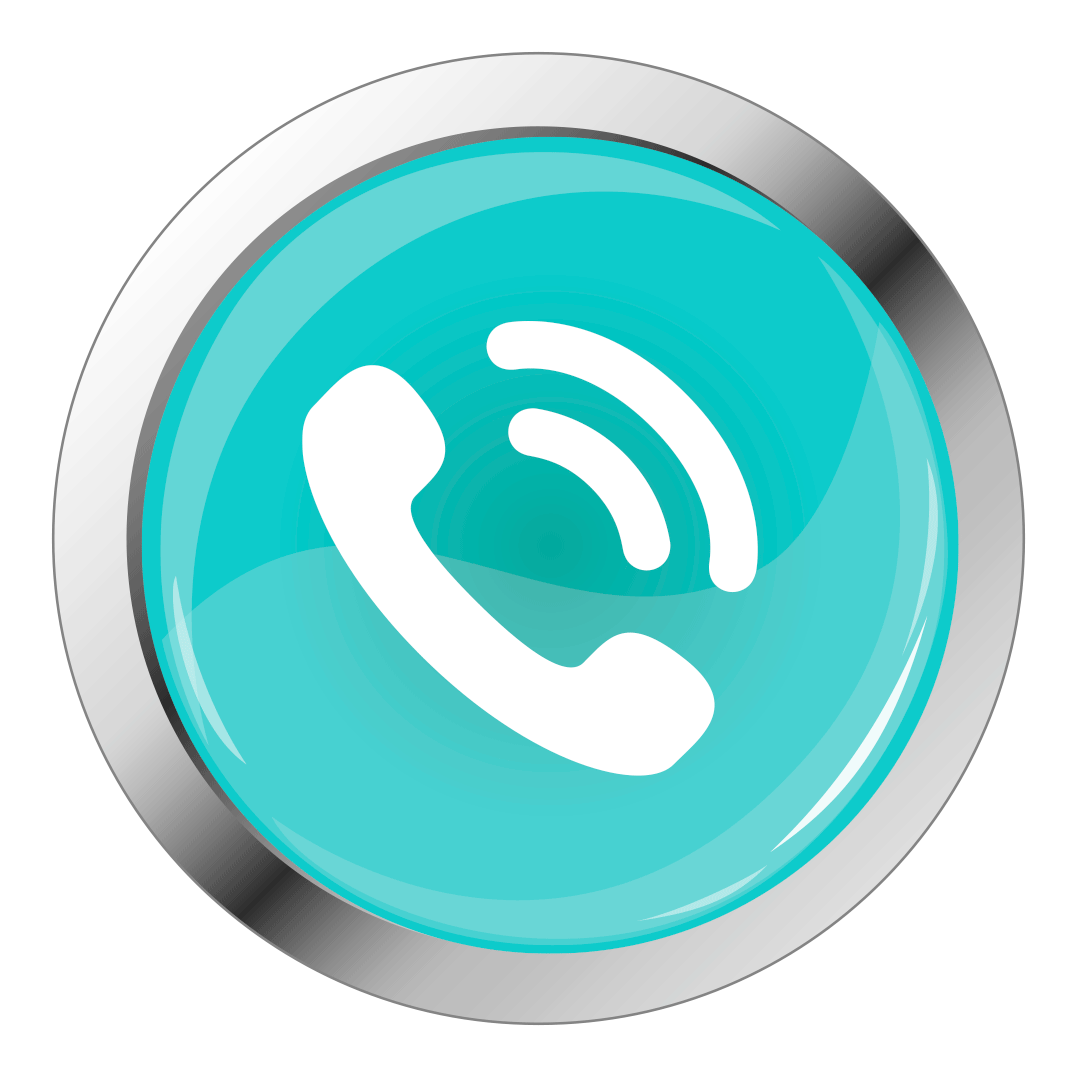

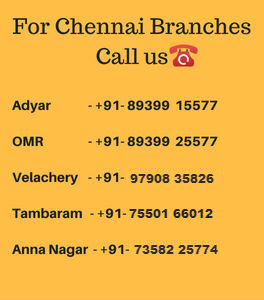
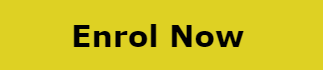

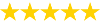 25256
25256


